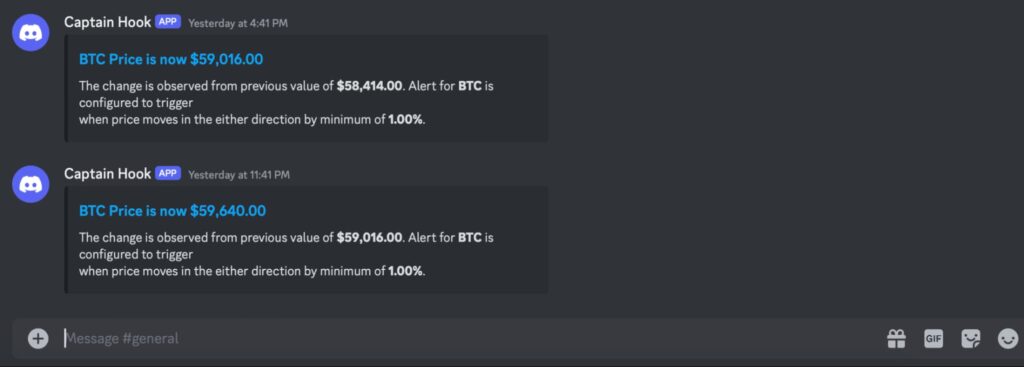To set up Finbold Alerts on Discord, follow these simple steps:
First, you will have to create a Webhook on your Discord server. To do so, head over to your server settings and click on Integrations within the Apps directory (as seen below):
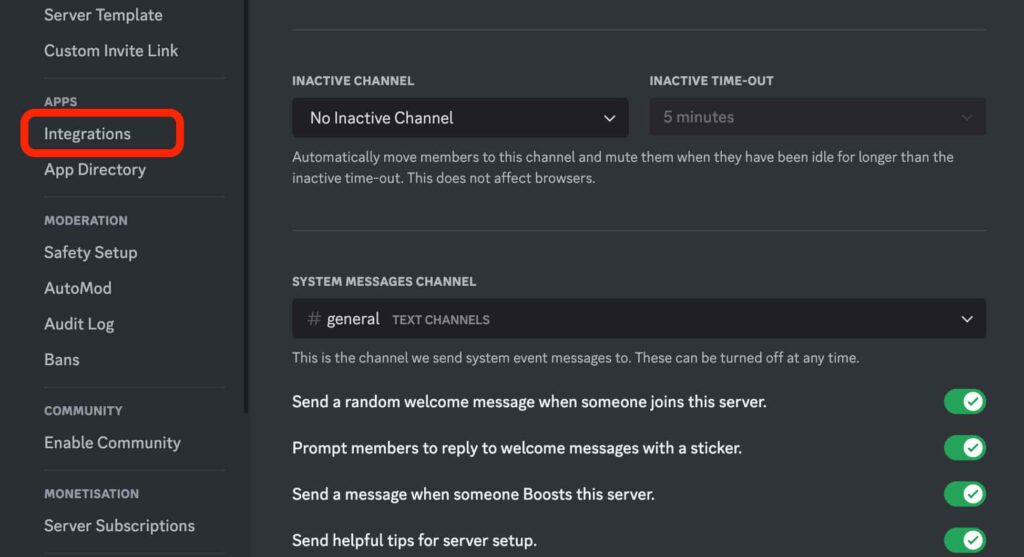
Next, click on the Create Webhook button (as shown below):
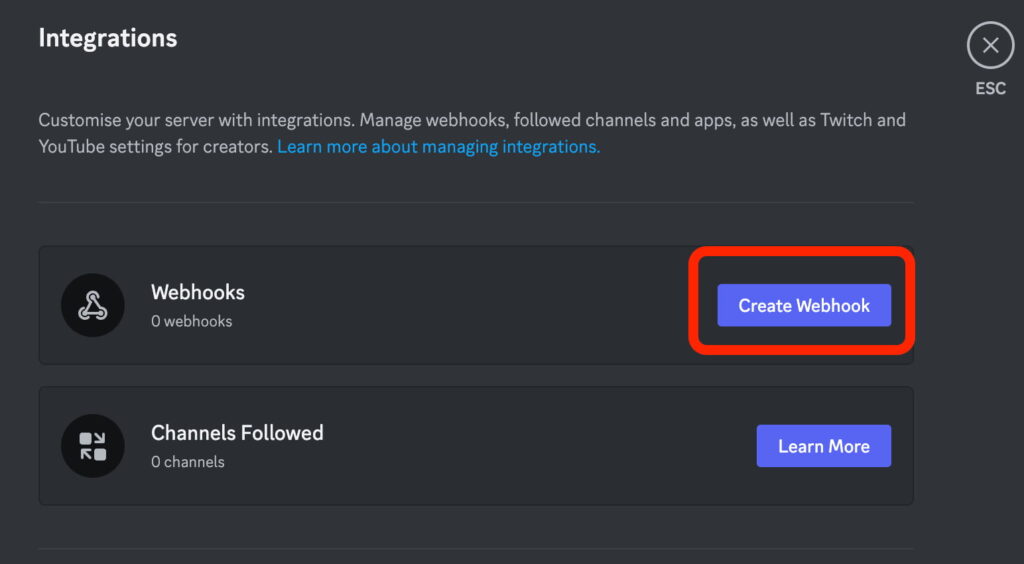
Then, you can rename the Webbooh and choose which channel you want it to link to. Once’ve set it up according to your preferences, click on the Copy Webhook URL button (as shown below):
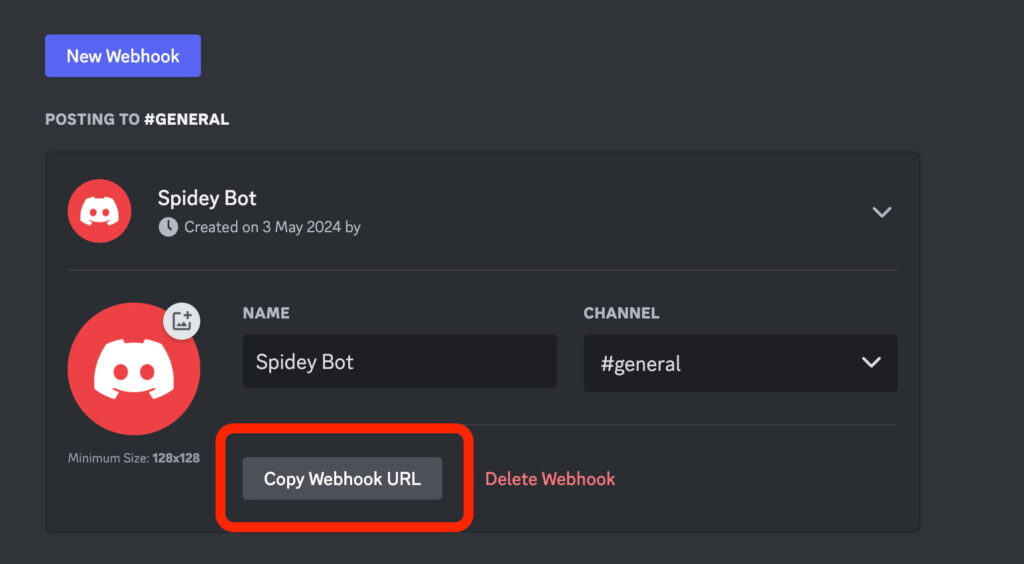
Next, log in to your Finbold account and head over to your profile. Then, scroll down to the Notification Channels section:
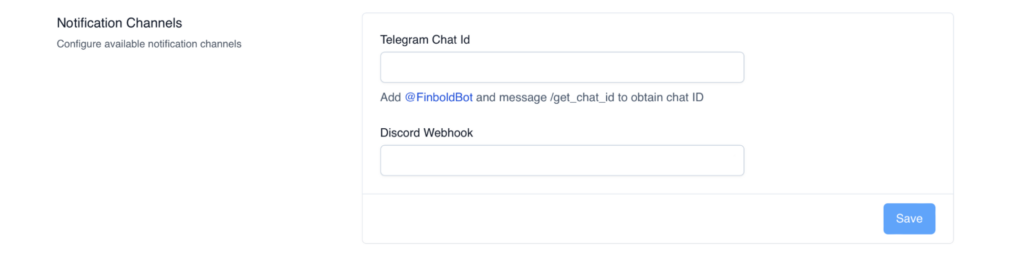
Then, paste the Webhook URL you just copied into the Discord Webhook field and click Save (as shown below):
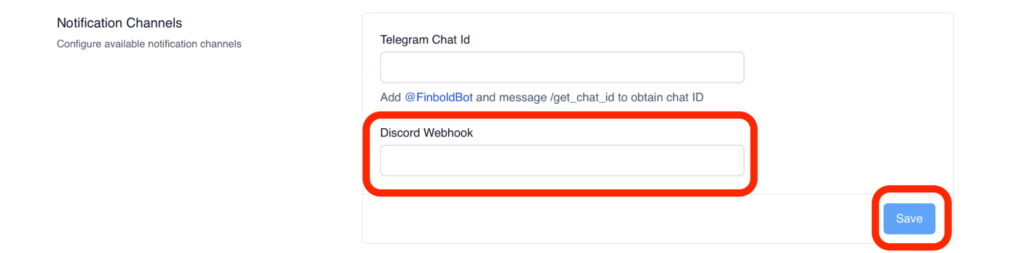
Now, you can go to the Finbold Alerts page to make a new Alert.
First, simply click on the + New alert button (as shown below):
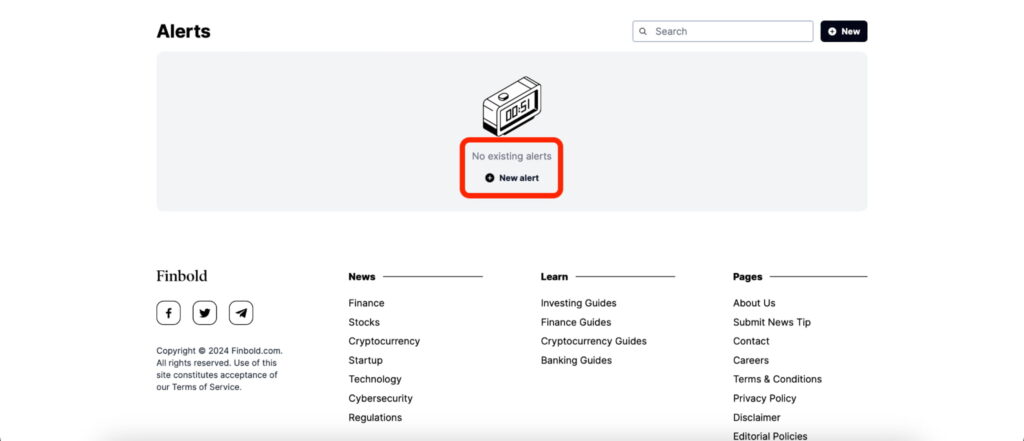
Then, you will be redirected to a new page where you can customize your alerts:
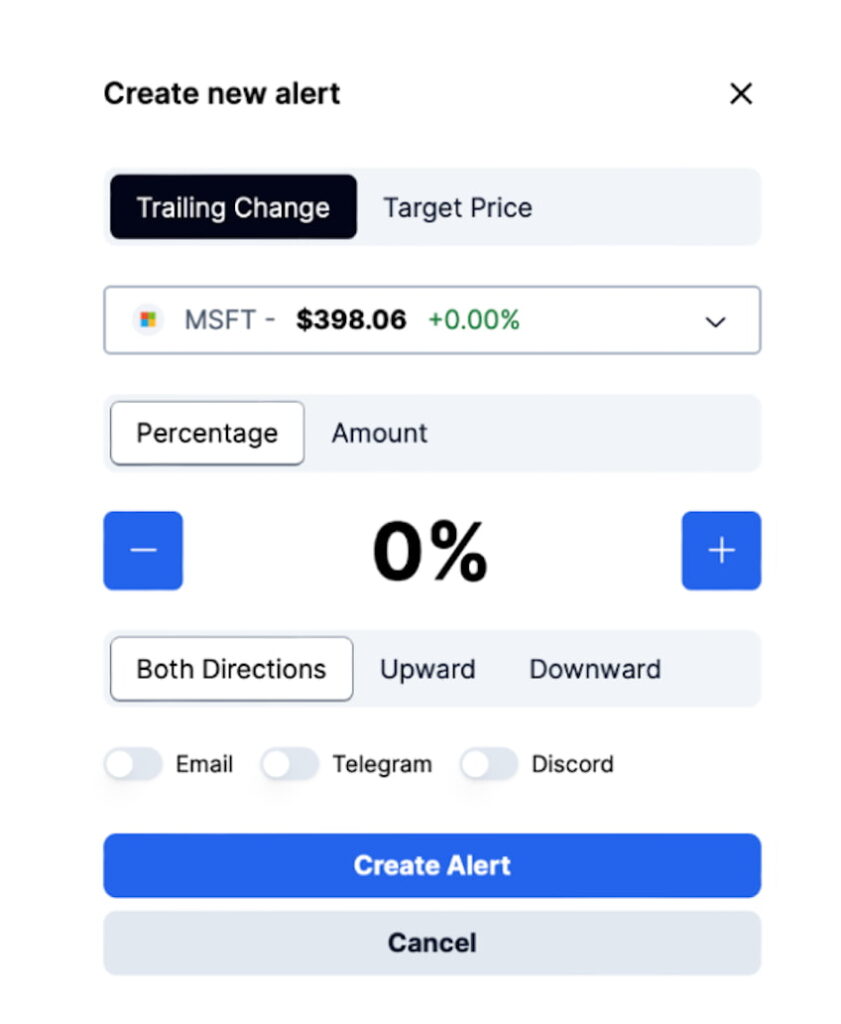
As you can see, you can choose between Trailing Change and Target Price options.
The Trailing Price option will give you real-time notifications about changes in your desired asset’s price in either upward or downward direction, or both. The Target Price option will give you notifications when the selected asset hits a specified target price:
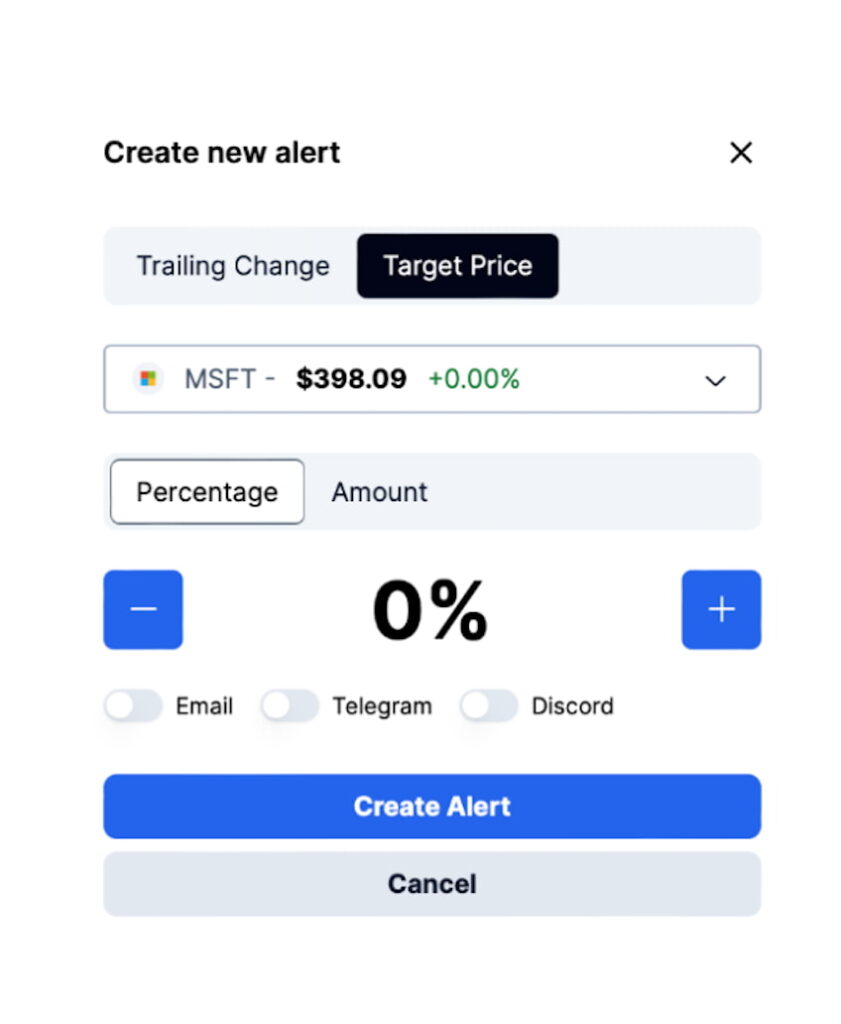
In this case, we have chosen to track Bitcoin (BTC) prices on Discord in both directions, as shown below:
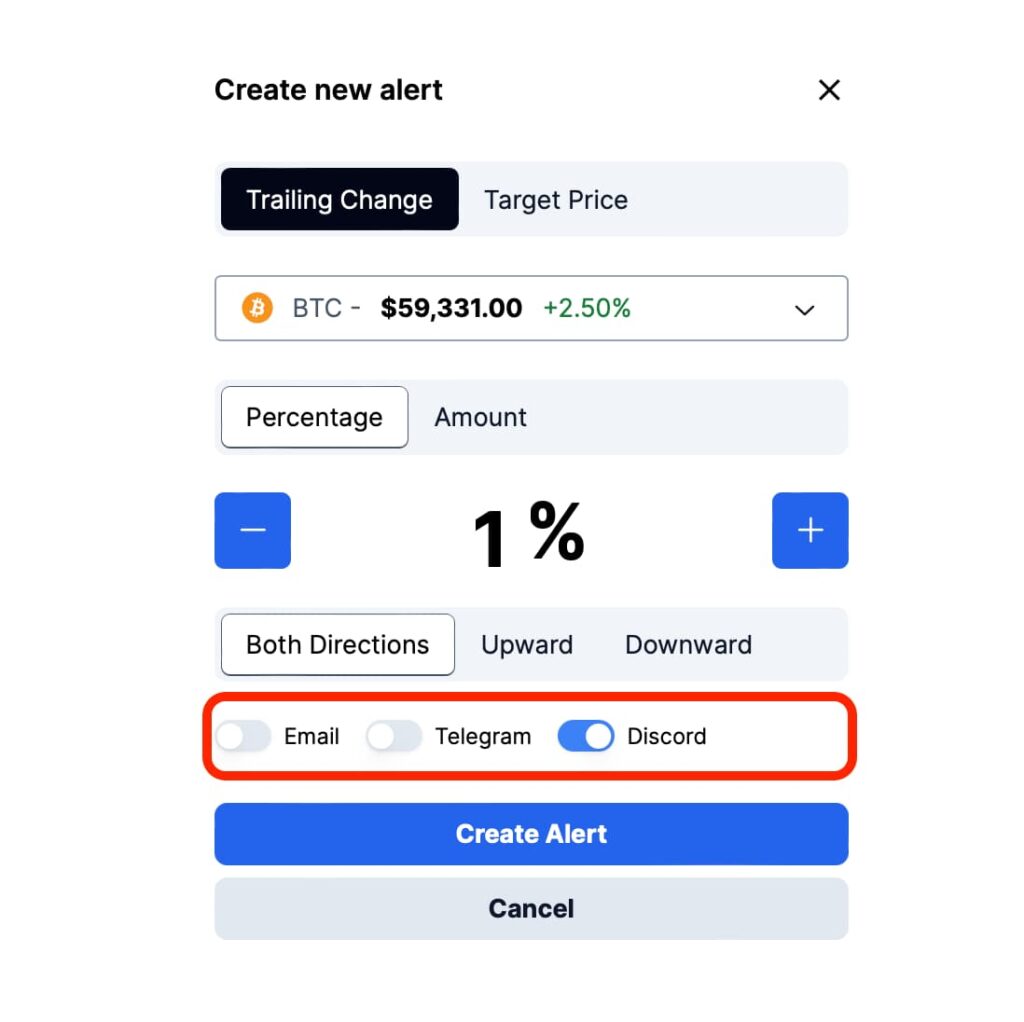
Once you’ve set up your desired parameters, simply click on the blue Create Alert button. Once you’ve created your alert, you’ll be redirected back to your alerts dashboard where you can edit or delete the alert, or add a new one (as seen below):

If your setup is good, you will receive notifications about your desired asset price in the your Discord channel linked to the Webhook: