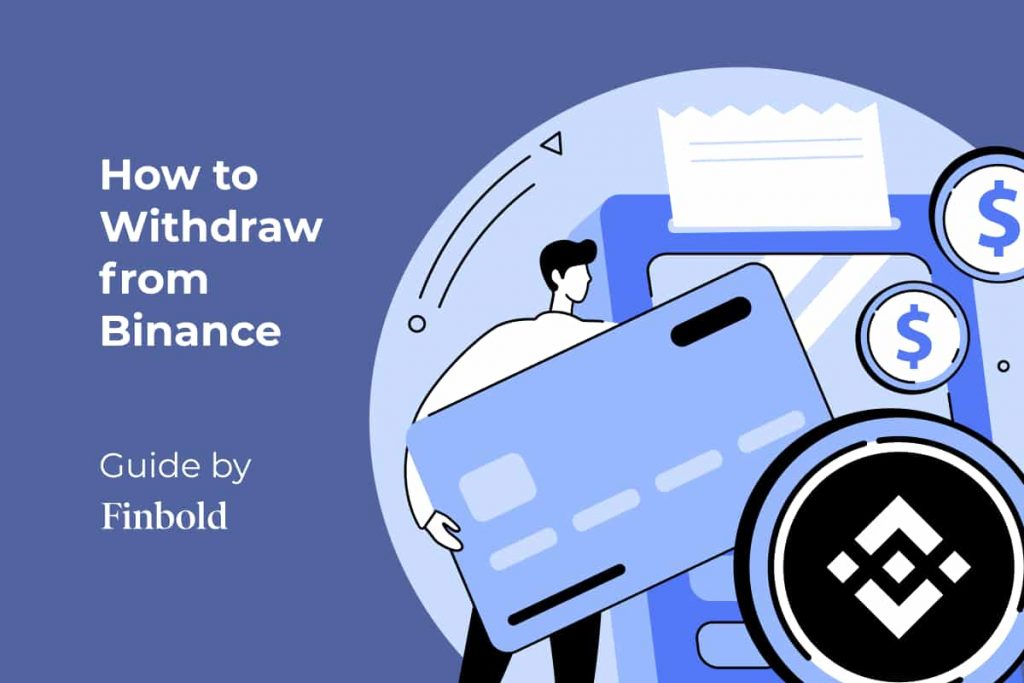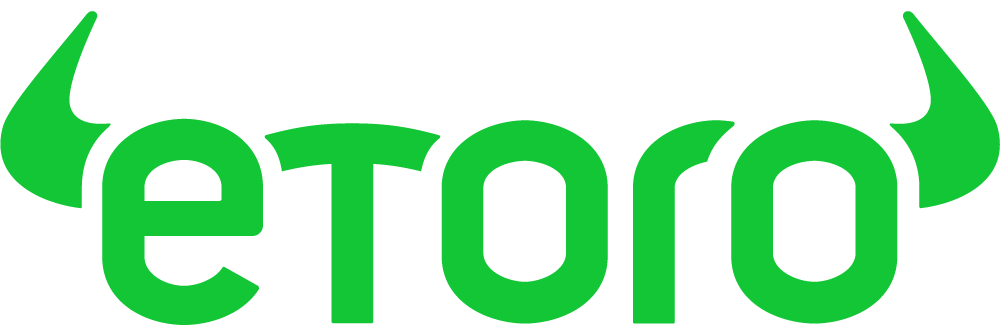Best Crypto Exchange for Intermediate Traders and Investors
-
Invest in cryptocurrencies and 3,000+ other assets including stocks and precious metals.
-
0% commission on stocks - buy in bulk or just a fraction from as little as $10. Other fees apply. For more information, visit etoro.com/trading/fees.
-
Copy top-performing traders in real time, automatically.
-
eToro USA is registered with FINRA for securities trading.
Introduction
Binance is the largest cryptocurrency exchange in terms of the daily trading volume. As one of its users, you have access to a vast selection of services and products related to the developing crypto economy. These include cryptocurrency trading (both spot and futures markets), borrowing, lending, staking, donating, and holding your crypto assets.
However, given that most of these products and services aim to provide you with a means of achieving your goal of turning a profit, sooner or later, you will have to withdraw your funds.
You could be having fiat or crypto assets in your account. You can opt to withdraw them to another exchange, a private wallet, or want to cash out your gains. In this guide, we are showing you how to withdraw from Binance, whether it is fiat money or cryptocurrency. If you want to know more details about the platform, be sure to read our in-depth Binance review.
Crypto beginners’ corner:
- How to Invest in Crypto? Complete Beginner’s Guide
- Best Cryptocurrency Exchanges – Top 7 Picks
- 15 Best Crypto Books for Beginners
- Must-read Crypto Wallets Guide for Beginners
- How to Mint & Sell NFTs? Beginner’s Guide
- How to Stake Cryptocurrency? Step-by-Step
- 11 Crypto Slang Terms Explained
- Best Crypto Trading Bots – Top 3 Picks
- What is DeFi? Liquidity Mining Explained
How to withdraw from Binance
Fiat money withdrawal guide
Binance currently supports more than 60 fiat currencies, including USD, EUR, GBP, INR, AUD, and JPY. To withdraw from Binance (you can cash out any traditional currency from your Binance account), follow these four simple steps:
Step 1 – Navigate to the ‘Fiat and Spot’ page
To do this, log into Binance and hover over the ‘Wallet’ link on the top right corner of the homepage or main navigation bar. A drop-down list will appear. Click on ‘Fiat and Spot.’

Alternatively, you can hover over the ‘Wallet’ link as you did before, but instead of clicking on ‘Fiat and Spot,’ you can instead click on ‘Overview.’
This will open the Overview page with all your balances across the various Binance products, including Futures, margin, mining pool, Earn, P2P, and Fiat and Spot accounts. Click on the ‘Fiat and Spot’ option.

Step 2 – Navigate to the fiat withdrawal page
There are three ways to arrive at the fiat withdrawal page. The first two are on the ‘Fiat and Spot’ page. On the top of this page, just below the navigation bar, is the withdraw button.

Alternatively, you can scroll down on the same page and click on the withdraw buttons aligned with the specific fiat currencies you wish to withdraw. This is a shorter route than the other two, requiring an extra step to select the currency you want to withdraw.

And finally, you can click the withdraw buttons available on the ‘Overview’ page.

Most of these withdrawal buttons are linked to the withdraw crypto page by default. If you end up on the crypto withdrawal page shown below, just click on the ‘Withdraw Fiat’ button on the top right side.

Step 3 – Select currency and payment method
Binance supports more than 60 fiat currencies. Select the one you wish to withdraw from the drop-down list. Below that, you will see a list of the available payment methods supported for your chosen currency.
Supported payment methods are:
- payment cards (credit/debit);
- cash transfers.
Note: On March 7, Binance and Paysafe announced the complete reopening of EUR and GBP deposits and withdrawals through the SEPA payment network (SEPA) and Faster Payment Services (FPS), respectively, for both desktop and mobile.
With the exception of the Netherlands and Switzerland, Binance retail customers will be able to make EUR transfers directly through SEPA.

[coinbase]

Fill in the amount to withdraw on the right side and click the ‘Continue’ button on the bottom right. Depending on which payment method you choose, you will be prompted to fill in the receiving account details in this step. Provide your details and click to continue.
[coinbase]
Step 4 – Confirm the transaction
Once you have provided all the payment details, you will be prompted to confirm the accuracy of the information provided. A pop-up dialogue box will show the amount to be withdrawn, the payment method, transaction fees, and the estimated time it will take for you to receive the funds. If everything seems correct, click confirm and proceed to security verification using two-factor authentication.

That’s it. You have successfully withdrawn your fiat balance from Binance.

Note: If you want to learn how to deposit Fiat money via SWIFT bank transfer on Binance, be sure to read our step-by-step guide here.
Cryptocurrency withdrawal guide
There are two categories of destinations whenever you want to withdraw crypto from Binance. You can either send your crypto to another exchange (i.e., custodial wallet) or a private wallet (i.e., non-custodial). The latter includes mobile, desktop, web, and hardware wallets.
There are subtle differences in sending your crypto to either of these destinations, and we will highlight them in the following steps. Here are the steps to follow to withdraw crypto from Binance.
Step 1 – Navigate to the ‘Fiat and Spot’ page
Login to your Binance account, then hover over the ‘Wallet’ link, click on the Fiat and Spot link of the drop-down menu.

For alternative ways to get to the ‘Fiat and Spot’ page, refer to the section withdrawing fiat from Binance above.
Step 2 – Navigate to the crypto withdrawal page
Click on the Withdraw button to the right of the ‘Fiat and Spot’ page.

There are two other ways to get to the crypto withdrawal page. The first is to scroll down the ‘Fiat and Spot’ page and locate the specific crypto you want to withdraw. To the far right of each coin is a withdraw button, as shown here.

Alternatively, visit the ‘Overview’ page by selecting ‘Overview’ under the ‘Wallet’ link on the main navigation. That page has two Withdrawal buttons, as shown below.

If you click on any withdrawal button and end up on the Fiat withdrawal page, select the ‘Crypto’ tab to switch to the crypto withdrawal page.

Step 3 – Select coin and transfer network
In this step, you will select the coin you want to withdraw, the address to which you are withdrawing, and the transfer network. That last part is optional if the coin/token you are withdrawing is only available in one network.
Important

The transfer costs also vary between different transfer networks. If you can use more than one transfer network, you may consider the network fees as well.
You will add a new address in the recipient’s address field or choose one from the address book. If you have enabled the whitelist security feature, you will not be able to add a new address on this page. Instead, you will have to use the ‘Address Management’ page to add a new address.

All authorised wallet addresses can be accessed through the ‘Address Book’ button. The whitelist function is a security feature that you can enable and disable if you wish, but we highly recommend enabling it. It ensures that only whitelisted addresses can be used to withdraw crypto from your account.
Add new withdrawal address
On the ‘Address Management’ page, click on the ‘Add Withdrawal Address’ button. This will display a popup dialogue box, as shown below.

Select the coin and fill in the wallet address below that. Then select the correct transfer network.
Important
Below that is the ‘Address origin’ field. Here you will select whether the wallet address is private or it belongs to an exchange. If it is the latter, you will choose the exchange to which you intend to withdraw your assets.
Then click save after confirming that everything is correct. Binance will require you to authorise the addition by two-factor authentication (2FA).
Now that you have added your wallet address, you will have to return to the crypto withdrawal page to reselect the coin to withdraw, amount, the newly added wallet address and the transfer network.
Step 4 – Confirm the transaction
Once you click on the ‘Submit’ button, Binance will prompt you to confirm the transaction and authorise it through the 2FA security function.

Click submit once you have verified the security details. You are done. You have successfully withdrawn your crypto from Binance.
Best Crypto Exchange for Intermediate Traders and Investors
-
Invest in cryptocurrencies and 3,000+ other assets including stocks and precious metals.
-
0% commission on stocks - buy in bulk or just a fraction from as little as $10. Other fees apply. For more information, visit etoro.com/trading/fees.
-
Copy top-performing traders in real time, automatically.
-
eToro USA is registered with FINRA for securities trading.
Final thoughts
Withdrawing fiat and crypto from Binance is a simple and straightforward process. As we have highlighted above, it takes less than five steps.
Make sure to include the correct details when withdrawing crypto. Otherwise, you risk losing your funds without any recourse.
FAQs about how to withdraw from Binance:
What is Binance?
Binance is one of the largest and most reliable crypto exchanges in the world, founded by Changpeng Zhao in China in 2017. The crypto exchange has a targeted trading platform toward US customers, registered with FinCEN, compliant with the US regulations.
How to withdraw money from Binance?
To withdraw money from Binance, you have to follow a few easy steps: on the top menu, go to “wallet,” click “fiat and spot,” and then click on “withdraw,” and go to “withdraw fiat”. After these steps you can choose the currency and payment method.
How to withdraw from Binance to Coinbase?
To withdraw from Binance to Coinbase, first, you need to retrieve your unique address on Coinbase. Select “send/receive,” go to the “receive” tab and pick which asset you want to transfer. There you’ll get your unique address for that specific cryptocurrency.
After which, go to Binance “fiat and spot” section and choose “withdraw,” and select the crypto you want to transfer. Then, copy the unique address to the “address” section to withdraw.