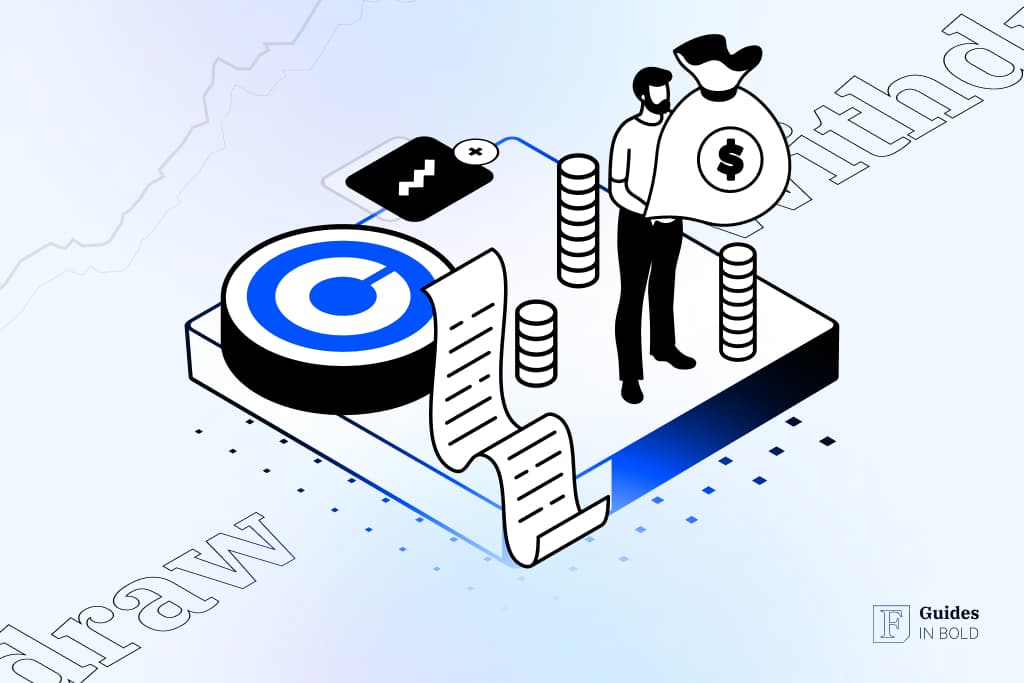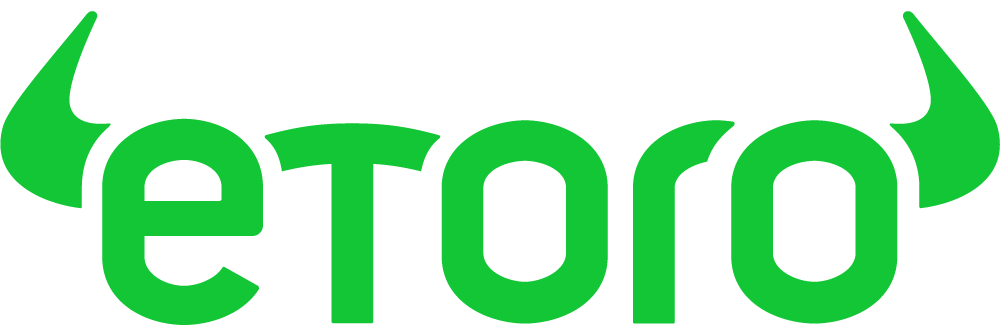This article features affiliate links that may be endorsed or sponsored. If you register through these links, we may earn a commission, at no extra cost to you. Assuredly, our commitment to unbiased and independent content is steadfast and unwavering.
This guide will show you how to cash out or withdraw your crypto to an external wallet from Coinbase.com and Coinbase Pro. Please note that the guide will not include Coinbase Prime withdrawal instructions.
Best Crypto Exchange for Intermediate Traders and Investors
-
Invest in cryptocurrencies and 3,000+ other assets including stocks and precious metals.
-
0% commission on stocks - buy in bulk or just a fraction from as little as $10. Other fees apply. For more information, visit etoro.com/trading/fees.
-
Copy top-performing traders in real time, automatically.
-
eToro USA is registered with FINRA for securities trading.
Introduction
What is Coinbase?
The exchange offers various services, including buying, selling, trading, staking and storing crypto. These services are available to both retail and institutional investors.
Coinbase has an intuitive interface both on its web and mobile interfaces and on both its brokerage platform (Coinbase.com) and trading platform (Coinbase Pro), enabling seamless withdrawals of assets from the platform.
Crypto beginners’ corner:
- How to Invest in Crypto? Complete Beginner’s Guide
- Best Cryptocurrency Exchanges – Top 7 Picks
- 15 Best Crypto Books for Beginners
- Must-read Crypto Wallets Guide for Beginners
- How to Mint & Sell NFTs? Beginner’s Guide
- How to Stake Cryptocurrency? Step-by-Step
- 11 Crypto Slang Terms Explained
- Best Crypto Trading Bots – Top 3 Picks
- What is DeFi? Liquidity Mining Explained
How to withdraw funds from Coinbase.com
Withdrawing your funds may be a little different depending on whether you are withdrawing fiat or crypto. Let’s look at each process closely:
Step 1 – Convert from crypto to fiat
This step assumes that you have some of your funds in crypto but would like to cash out in fiat currencies such as USD, EUR or GBP, among others.
To do this, first, log in to your Coinbase.com account. Then, click on the Trade button on the left navigation bar as shown below or click on the Buy/Sell button on the top right.

Coinbase will load a dialogue box specifying the amount of crypto to trade for fiat. There are five straightforward steps to take.

Start by selecting the ‘Sell’ tab at the top and then fill in the amount of crypto you want to convert to fiat. Below that, select the crypto asset whose balance you wish to convert, then select the fiat currency you want to withdraw in stage 4.
Finally, select ‘Preview Sell’ to confirm the details of your transactions. In the confirmation window, you will be provided with the fees charged for the transaction and how much you will receive in your fiat wallet.
Step 2 – Withdraw fiat balance
Navigate to your [Portfolio] page.

Scroll down to the ‘Your assets’ section, locate the fiat balance you just converted from above, and click on it. In our case, we were converting USD.

In the US Dollar asset page, select the ‘Withdraw’ tab on the right side box, then fill in the amount to withdraw or click on ‘Withdraw all’ to fill in the entire asset balance. Click on the ‘Withdraw’ button to continue.

In the next screen, you will choose your payment method with options that include bank transfers, PayPal, SEPA, credit/debit card or wire transfer. The options on this screen will depend on the payment methods you have already linked to your Coinbase.com account.

If you have not connected a payment method yet, check the next subsection below on how to do that.
Select the payment method from your list to withdraw your funds and click the ‘Continue’ button.

In this screen, you will be provided with the transaction details to confirm. You can go back to change the payment method or the amount to withdraw if you wish by clicking on the back arrow at the top left of the dialogue box.
However, if everything seems right, click on the ‘Withdraw now’ button to confirm the transaction. You’ll notice that Coinbase does not charge any amount for the withdrawal of fiat at this stage. Instead, it charges a relatively hefty fee at the conversion step.

Your transaction is done at this stage, and Coinbase will process it and have your funds sent to your payment method within the period indicated earlier. Click on the ‘Done’ button. This action will close the dialogue box, and you can go on to view your transaction and other previous transactions on the history section of the respective asset’s page.
How to add a payment method on Coinbase.com
To add a payment method, navigate to the [Settings] page. Click on your profile picture on the top right, then click on the ‘Settings’ link from the dropdown menu.

On the [Settings] page, select the ‘Payment Methods’ tab as shown in the image above. Click on the blue ‘Link a New Account’ button on the right side.
Coinbase will load a new dialogue box with a list of available payment method options depending on your jurisdiction. This means that people in the US will have different options from those in the UK or the EU.

If you reside in the UK, you will see the above options. Choose the payment method that works for you and follow the dialogue instructions to add your account.
Coinbase may charge a small fee from your linked account to help in verification. This amount will be deposited into your Coinbase account and can be withdrawn later.
Tip
If you complete this process, the new account will be included in the list of payment methods available for you to deposit and withdraw funds to and from your Coinbase account.
Hot to withdraw crypto from Coinbase.com
Withdrawing crypto from Coinbase is very simple. It only takes a few steps to complete, but the funds may take anywhere from a few minutes to a few days to arrive in your wallet. The duration depends on the asset you are sending and the network you are using and, the network fees you are willing to pay to have your transaction confirmed. Coinbase does not charge any fee to withdraw your assets.
Step 1 – Locate the ‘Send/Receive’ button
Login to Coinbase.com and locate the Send/Receive button on the top right of any page.

The blue ‘Buy/Sell’ button allows you to trade your asset to the asset you intend to withdraw. For example, if you have USD currency and would like to convert to Bitcoin, this is the button you use to convert.
After converting, you can then click on the ‘Send/Receive’ button to withdraw your asset or deposit some from an external wallet.
Step 2 – Set amount you want to withdraw
In this step, Coinbase will load a dialogue box through which you can specify the amount and asset your wish to withdraw.

First, select the ‘Send’ tab above to load the sending options. Below that input the amount of funds you want to withdraw. You can opt to withdraw all your funds in that asset by clicking the ‘Send all’ option.
Below the amount is the address field. Here you’ll notice that Coinbase allows you to provide an email address or a crypto address. If you send your coins to another Coinbase account, you don’t have to use a crypto address. Instead, if you have the recipient’s email address associated with their Coinbase account, you can use it. It is free to send between Coinbase accounts and to and from Coinbase Pro. If you opt to use a crypto address, it will cost you a network fee to send the funds.
The next step is to specify the asset you want to withdraw. You can click on the field box to choose which asset you are interested in, then click ‘Continue’ and confirm the transaction on the next screen.
You have now transferred your funds from your Coinbase.com account to another account or external wallet.
How to withdraw funds from Coinbase Pro
Just like withdrawing funds from Coinbase.com, there are two ways to withdraw from Coinbase Pro. You can send it to an external wallet or withdraw fiat by sending it to a bank or other payment method.
Coinbase.com provides more fiat withdrawal methods than Coinbase Pro, and we highly recommend using it over the latter. To do that, you will have to transfer your funds from Coinbase Pro to Coinbase.com. Here’s how to do it.
Step 1 – Navigate to ‘Portfolios’ page
Sign In to your Coinbase Pro account and navigate to your [Portfolios] page as shown below. To the right side of the page are two buttons to deposit or withdraw your funds.

Step 2 – Withdraw your assets
Click on the ‘Withdraw’ button.
Coinbase will display a dialogue box prompting you to select the asset you want to transfer to Coinbase.com.

You can use the search box to search for your asset or scroll to locate it. Choose the fiat currency you want to withdraw, such as USD, GBP or EUR.

In the next screen, you will be presented with two destination options: Crypto Address or Coinbase.com. Select the second option to send your funds over to Coinbase.com. The transaction is free and instant.

Provide the amount you wish to transfer on this screen and click ‘Withdraw’ to send the funds. Once your funds are in Coinbase.com, proceed to withdraw them as we guided you in the previous section.
How to withdraw crypto from Coinbase Pro
The process to withdraw crypto is very similar in both Coinbase platforms. Before we begin, remember to have the recipient crypto address ready to use.
Step 1 – Locate the ‘Withdraw’ button
In the previous subsection, we showed you how to withdraw from the [Portfolios] page. Another alternative to get to that button is to use the [Trade] page shown here.

Clicking the withdraw button will load the dialogue box to enable you to select the asset to withdraw.
Step 2 – Select crypto asset
This step is straightforward. Choose which asset you want to withdraw.

Step 3 – Select crypto option
In the next screen, you will be prompted to choose between withdrawing to a crypto address or Coinbase.com. This time choose the former.

Step 4 – Fill in withdrawal details
In this step, you will provide the recipient wallet’s crypto address and the amount to withdraw.

Coinbase will show you the network fees it will include in your transaction and the number of confirmations it will take to receive the coins/tokens in your recipient’s wallet. Click ‘Withdraw’ to complete the transaction.
Real time payments
On August 5, 2021, Coinbase became the first cryptocurrency exchange to offer immediate cashouts using Real-Time Payments (RTP), allowing clients in the United States with connected bank accounts to cash out up to $100,000 per transaction promptly and securely.
Withdrawing cash via Automated Clearing House (ACH) transfers can take up to 5 days to pass via the traditional banking network. Instant cashouts using RTP lets you receive your money in seconds, 24 hours a day, seven days a week, without the excessive charges of unlimited fees.
Furthermore, there are no restrictions on how many times you may cash out each day.
Best Crypto Exchange for Intermediate Traders and Investors
-
Invest in cryptocurrencies and 3,000+ other assets including stocks and precious metals.
-
0% commission on stocks - buy in bulk or just a fraction from as little as $10. Other fees apply. For more information, visit etoro.com/trading/fees.
-
Copy top-performing traders in real time, automatically.
-
eToro USA is registered with FINRA for securities trading.
Final thoughts
Coinbase has invested heavily in making its platforms as intuitive to use as possible for crypto beginners and experts alike. Finding your way around the exchange’s web and mobile interfaces is easy and straightforward.
As we have demonstrated in this guide, withdrawing your funds from the exchange takes less than four steps, plus it is free and instant if sent within Coinbase accounts.
You need to pay attention to the fees you incur whilst trading between crypto pairs or crypto and fiat pairs. Coinbase.com is more expensive compared to Coinbase Pro. If you want to save on trading fees, send your balance over to Coinbase Pro, make the trade, and transfer it back.
This may mean taking extra steps, but it does save you a little bit of your money, but if you trade very often, you might save a lot more.
[