Cryptocurrency transactions are constantly targeted by hackers, with phishing attempts and other malicious activities leading to major losses. In 2023 alone, such incidents accounted for over $5.6 billion in damages. To address these risks, Tonkeeper offers a security-focused approach to managing private keys. In this Signer review, we explore the app’s functionality, its potential to enhance security, and its suitability for different types of users.
About Signer
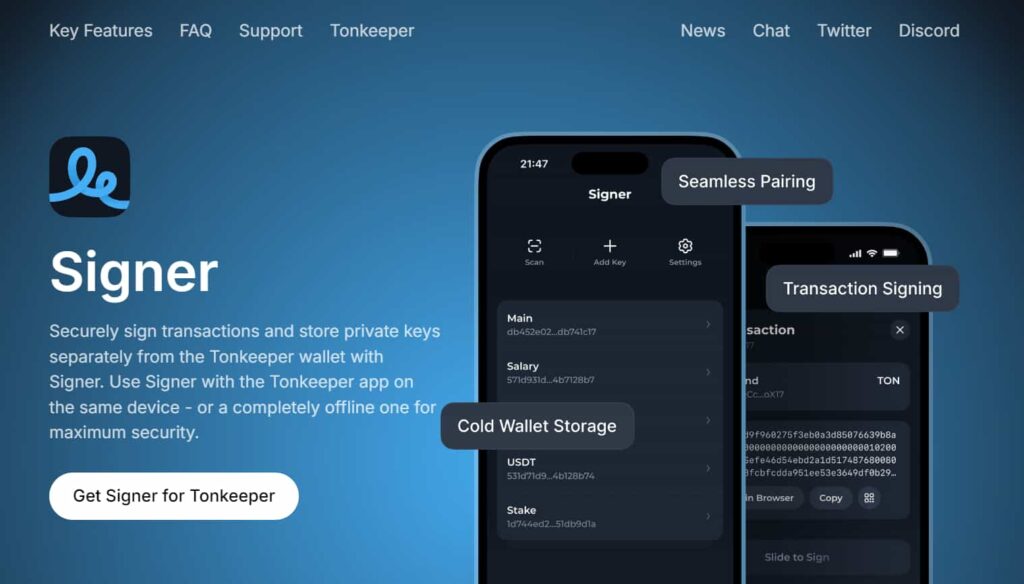
Signer operates in two distinct modes, Convenience Mode and Maximum Security Mode. The Convenience Mode offers:
- Pairing Signer with the Tonkeeper wallet on the same device;
- Enabling seamless signing of transactions within the Tonkeeper interface;
- Adding a layer of security by keeping private keys outside the Tonkeeper app.
On the other hand, the Maximum Security Mode:
- Uses an offline device to execute transactions;
- Generates a QR code on the primary device that the offline device scans to sign the transaction;
- Ensures physical isolation of private keys, making them immune to online hacking attempts.
| Feature | Convenience Mode | Maximum Security Mode |
| Ease of use | High | Moderate |
| Security level | Moderate | Very high |
| Device requirements | Single device | Two devices (one offline) |
| Ideal use case | Everyday transactions | High-value transactions |
How does Signer work?
Signer integrates with Tonkeeper and works by handling the private key authentication needed for transactions. Here’s a simple breakdown of the app and the step-by-step process on how to get started:
Step 1: Download the Signer app
To get started, you first need to download the Signer app. You can do so by scanning the QR code on the Signer homepage, or by searching for the app on the Apple App Store or Google Play Store, depending on the device you use.
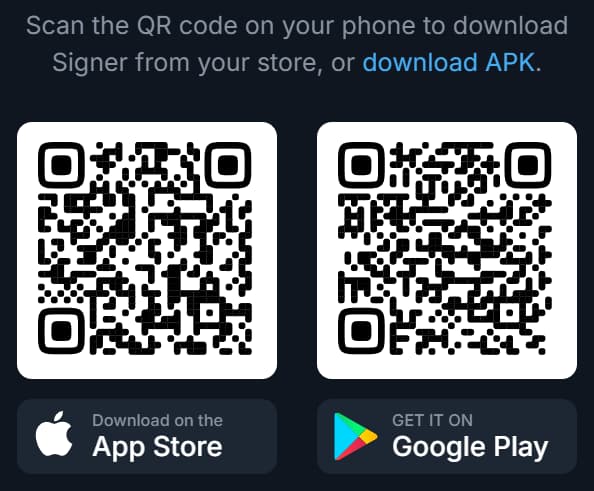
Step 2: Create a new key
Once you download the app, you’ll be asked to create a new key.
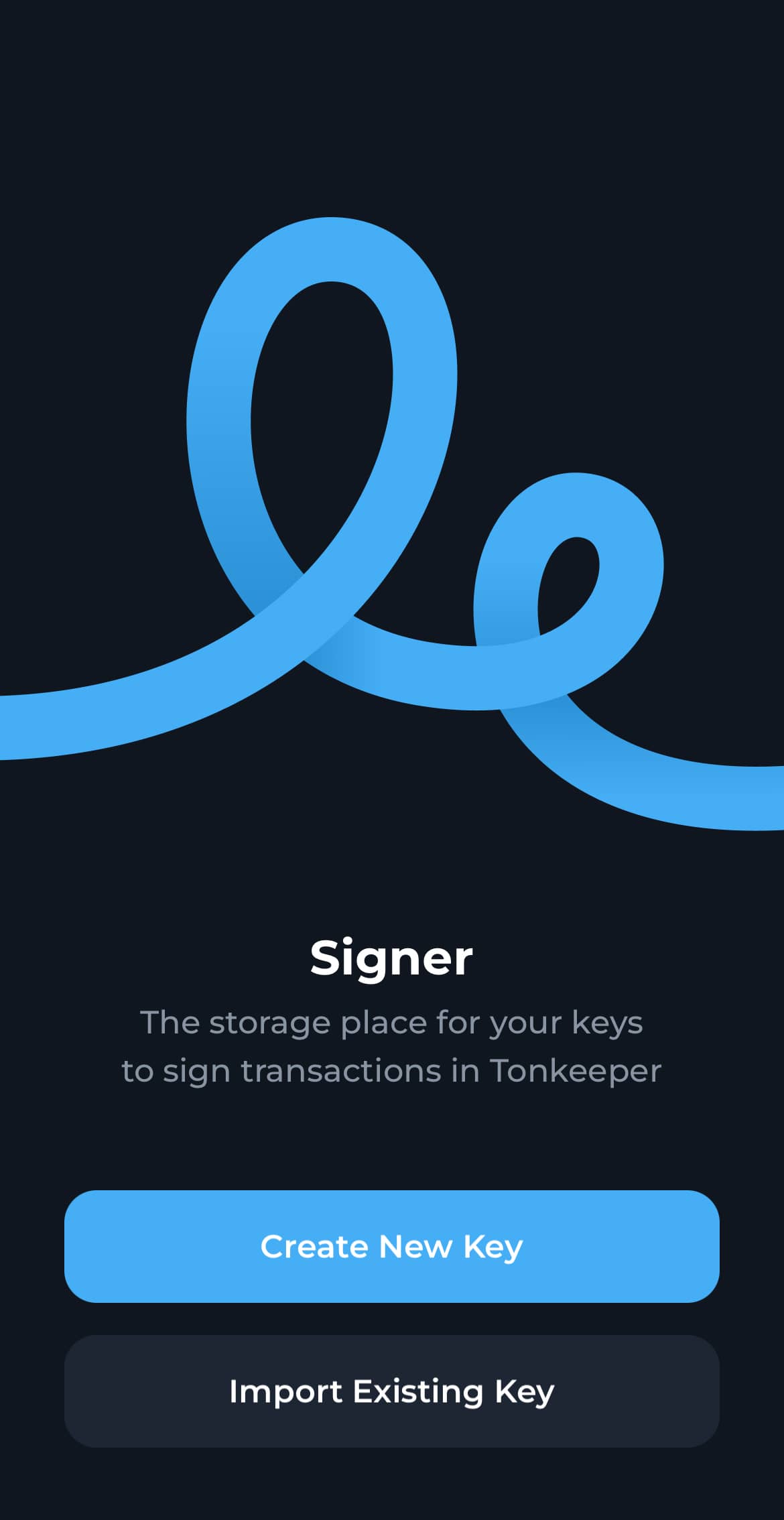
Tap the Create New Key option, and the app will prompt you to a new screen. Here, you’ll need to come up with a four-character password.
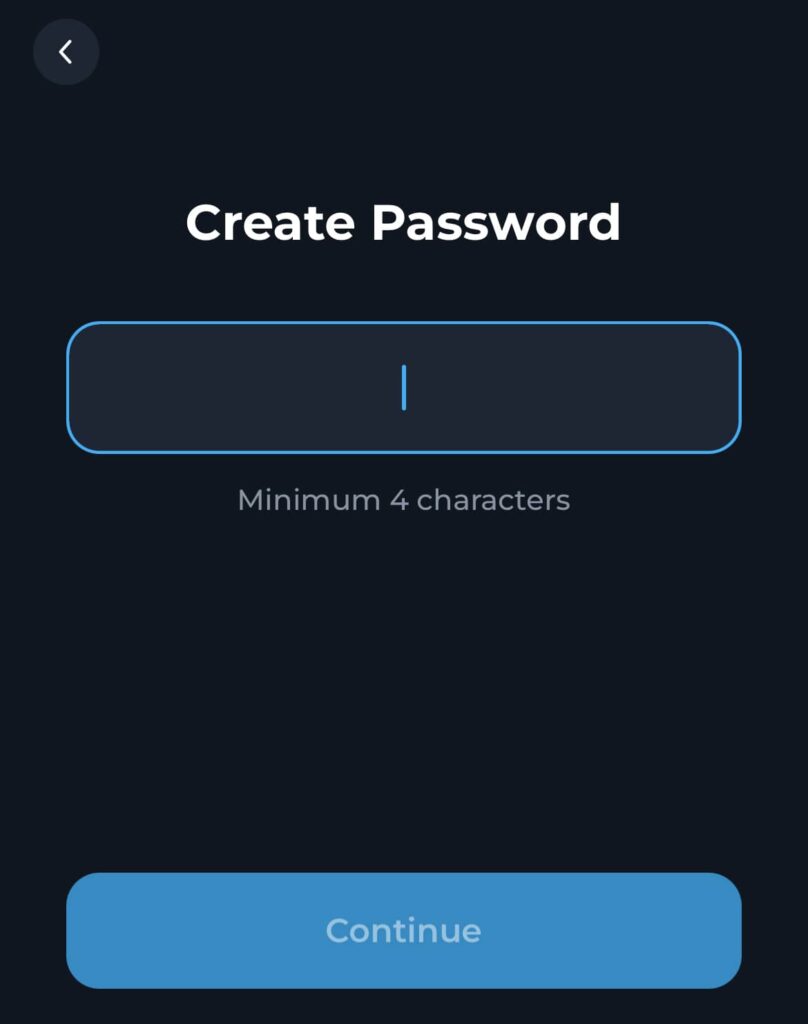
Tap the Create New Key option, and the app will prompt you to a new screen. Here, you’ll need to come up with a four-character password. Once you do, the app will ask you to enter it again to make sure that it’s correct.
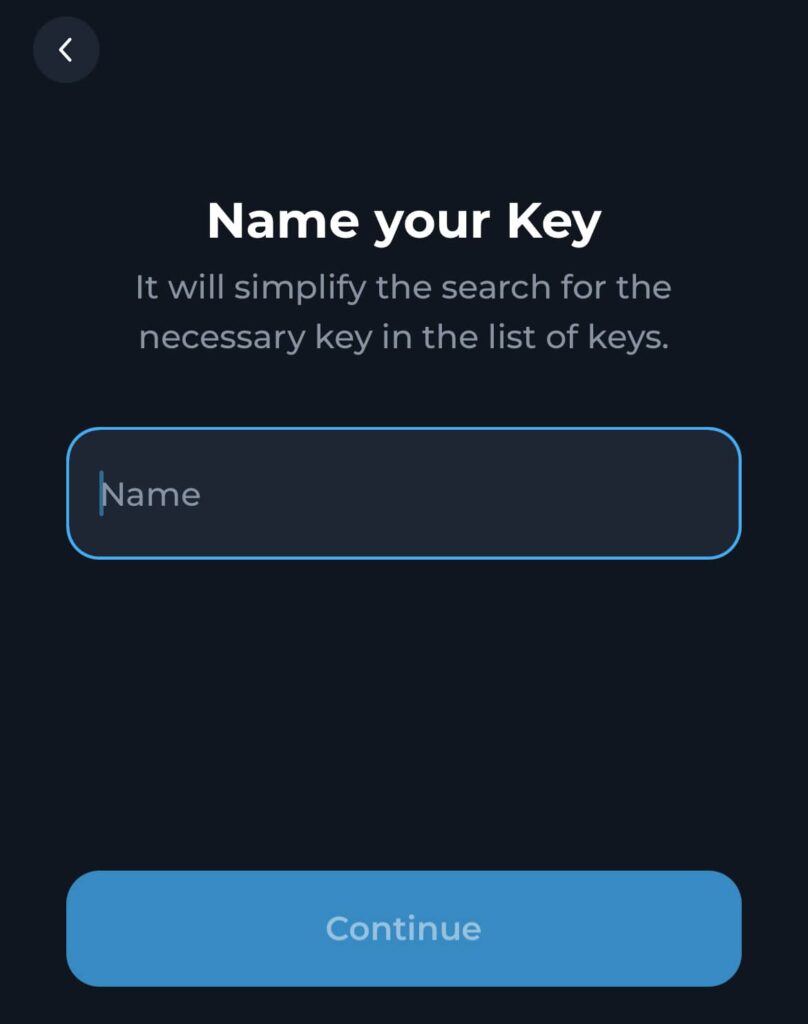
After you confirm your password, the Signer app will ask you to name it. This simplifies the search for the necessary key in a whole list of keys.
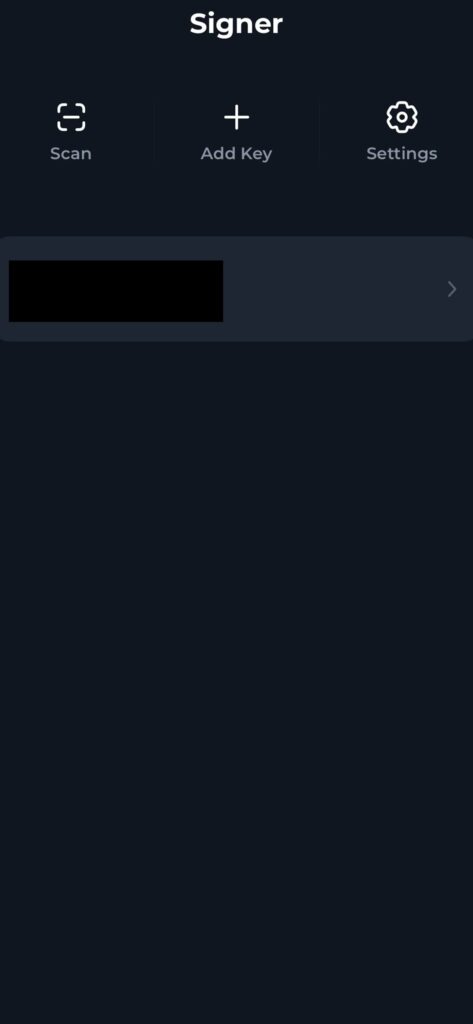
Once you name your key, you’ll be prompted to the home screen of the Signer app. Here, you’ll see your key and three options. You can scan a QR code, add another key, and go to settings to change your key, the app’s theme, etc.
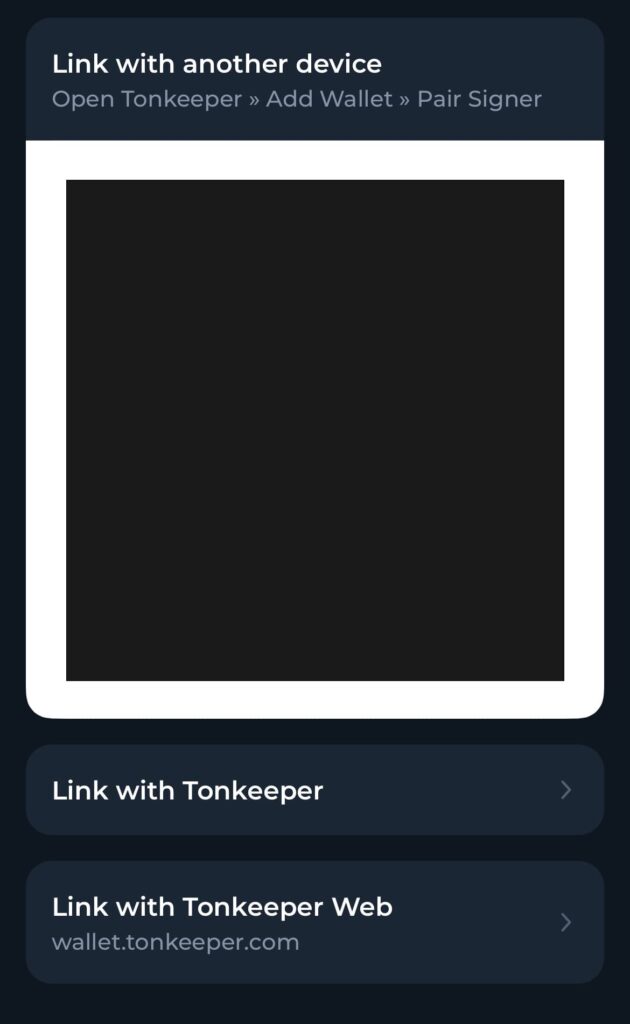
To link your key with your Tonkeeper Wallet, tap on the key and choose the Link with Tonkeeper option. You can also link the key with another device or link with Tonkeeper Web by choosing those options instead.
Step 3: Signing transactions
With the Signer app set up, all that remains is to sign a transaction. In Convenience Mode, you simply slide to approve a transaction directly on your device, and in Maximum Security Mode, you scan a QR code with your offline device.
Security mechanism
Signer pros and cons

Pros
- Enhanced security: Separation of private keys from wallets reduces exposure to online threats;
- Flexibility: Offers two modes to cater to different user needs;
- Ease of integration: Seamlessly integrates with Tonkeeper;
- Cost-effective: Provides an affordable alternative to cold wallets by repurposing old devices.

Cons
- Complexity in maximum security mode: Requires an additional offline device, which might be inconvenient for some users;
- Learning curve: New users may need time to understand the setup and transaction processes;
- Limited to Tonkeeper: Exclusively designed for Tonkeeper users, limiting its usability for those using other wallets.
Signer community and support channels
For more info on the Signer app, you can explore its dedicated page on the Tonkeeper webpage. You can also directly follow them on Telegram for news updates and to chat, as well as on Discord and X (formerly Twitter).
The bottom line
All in all, Signer by Tonkeeper aims to combine security and usability, offering a practical way to protect cryptocurrency without relying on expensive cold wallets. Its two operational modes provide options for both everyday users and those seeking high levels of security.
Whether prioritizing convenience or enhanced protection, Signer offers a structured approach to managing TON assets. While not free from limitations, its method of separating private keys from wallets is a solid step forward in cryptocurrency security.
Disclaimer: The content on this site should not be considered investment advice. Investing is speculative. When investing, your capital is at risk.
FAQs about Signer
What is Signer by Tonkeeper?
Signer by Tonkeeper is an app that allows users to securely sign cryptocurrency transactions by keeping private keys separate from online wallets or devices.
What is Tonkeeper?
Tonkeeper is a noncustodial crypto wallet for The Open Network (TON) blockchain, enabling users to store, send, receive, and purchase Toncoin and other tokens, as well as buy NFTs, all accessible via mobile devices.
Can I use Signer without a Tonkeeper wallet?
No, Signer is specifically designed to work with Tonkeeper and doesn’t support other wallets.
Is Maximum Security Mode difficult to set up?
Maximum Security Mode requires an additional offline device, which might take some initial effort to configure, but it offers enhanced security for large holdings.
Can I use the same device for both modes?
No, Maximum Security Mode requires a separate, offline device, while Convenience Mode operates on a single device.
What happens if I lose my offline device in Maximum Security Mode?
You should keep a secure backup of your private keys to restore access in case of device loss.
How much does Signer cost?
Signer is free to use, but you may need an additional offline device for Maximum Security Mode.
Is Signer suitable for beginners?
Yes, Signer’s Convenience Mode is straightforward and easy to use, making it a good option for beginners. Maximum Security Mode may require some technical familiarity.
What types of devices are recommended for Maximum Security Mode?
You can use any old smartphone or tablet as long as it’s disconnected from the internet. Ensure the device is free from malware and kept in a secure location.
Does Signer support multiple wallets?
Currently, Signer integrates exclusively with Tonkeeper. Support for multiple wallets may be considered in future updates.
![Signer Review [2024] | A Secure Crypto Solution for Tonkeeper Users](https://assets.finbold.com/uploads/2024/12/Signer-2024-A-Secure-Crypto-Solution-for-Tonkeeper-Users.jpg)



